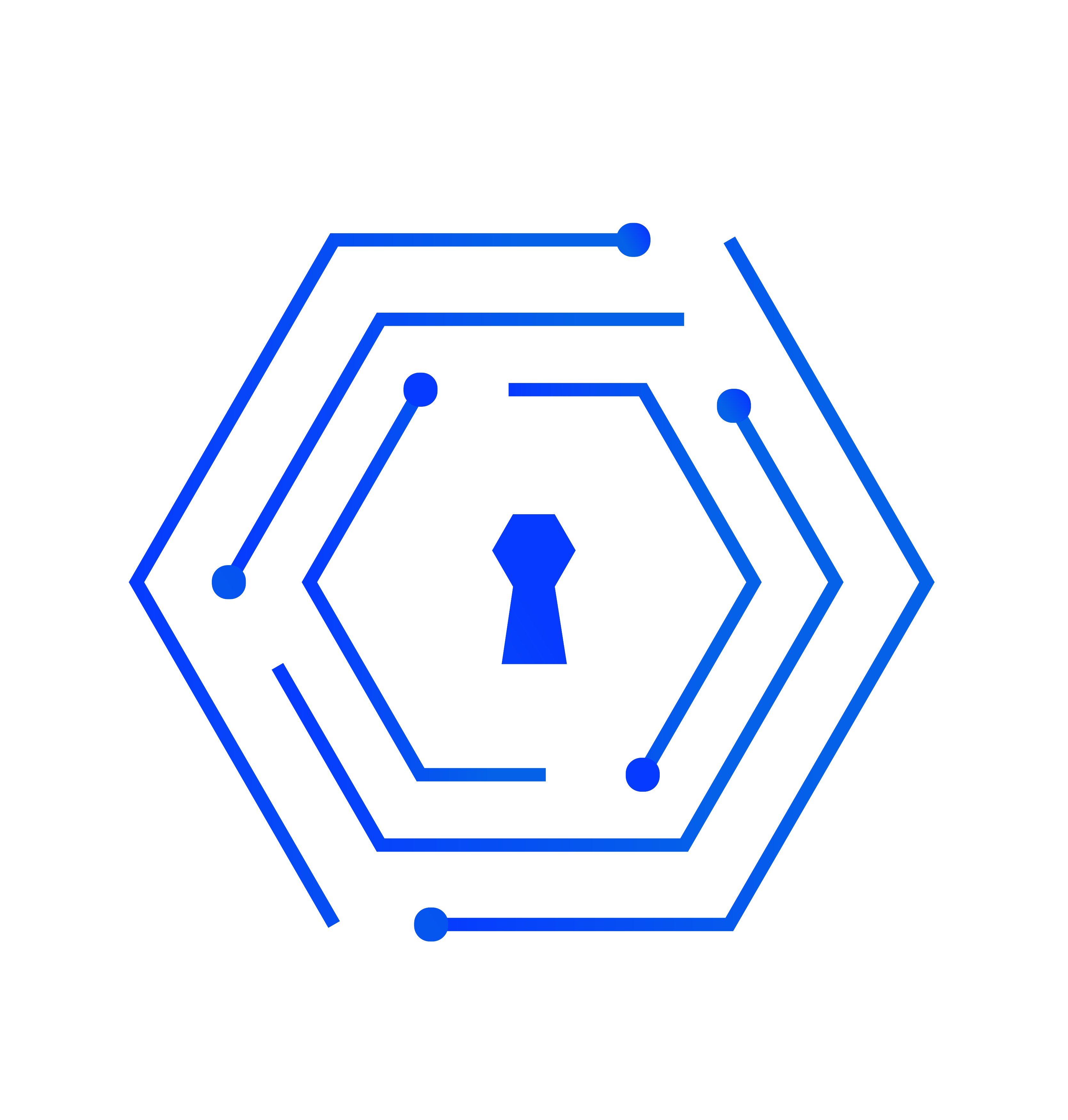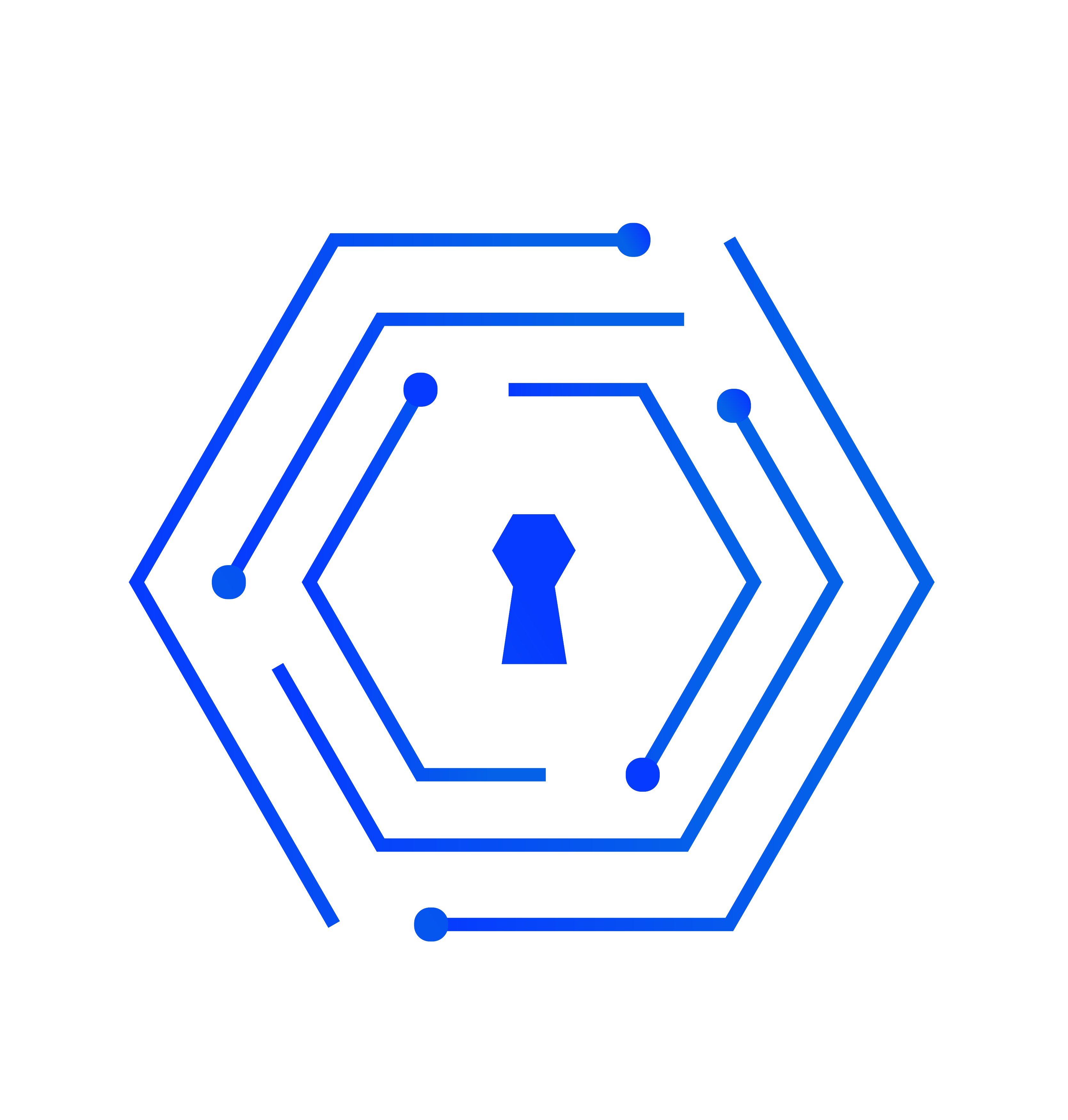
Authentication with official identity
Technical documentation
ANDROID SDK
Java and Kotlin SDKs to be integrated in your Android applications.
IOS SDK
Swift and Objective-c SDKs to be integrated in your iOS applications.
WEB SDK
React SDK to be integrated in any web mobile or desktop application.